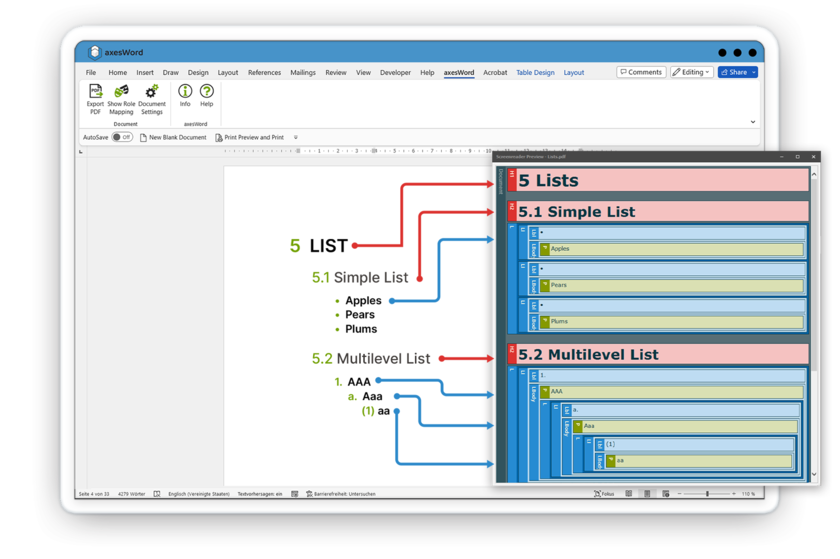With axesWord, you can create all accessibility properties in Microsoft Word, then automatically create a PDF/UA and WCAG compliant PDF. Rework is no longer necessary. Time-consuming quality assurance is no longer required.
Simply use Word functions
Use the Word functions to create many of the accessibility properties, then axesWord automatically creates those accessibility properties in the PDF. This applies to:
- Paragraph style sheets
- Headings
- Tables and enumerations (also nested)
- Images, graphics, and diagrams
- Captions for images and tables
- Language markup
- Conditional hyphens
- Footnotes
- Tables of contents
- Links including alternative descriptions
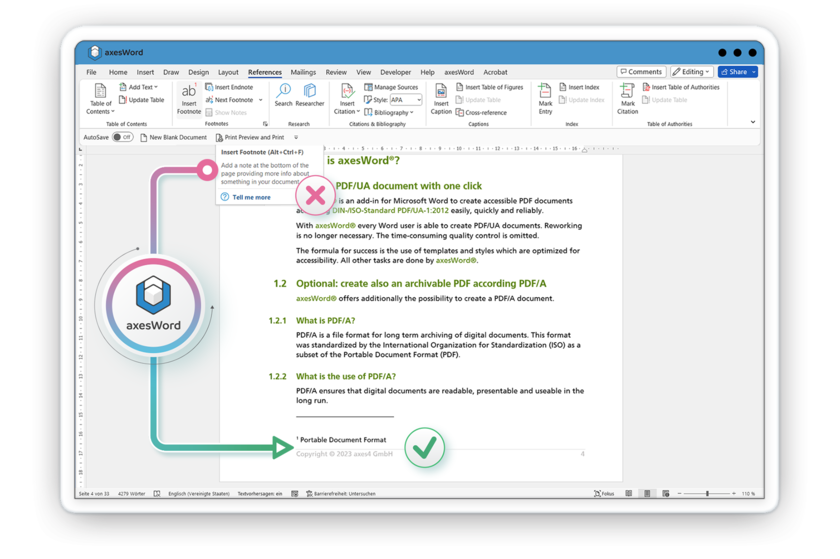
Use context-sensitive axesWord task pane
The axesWord task pane is based on the selected element in your file and helps you create accessibility properties where you need them:
- Creating alternative text for images and diagrams
- Tagging decorative elements
- Specify reading order for layout tables
- Creating accessible glossaries and lists of abbreviations using definition lists
- Making the contents of headers and footers accessible
- Identifying additional roles such as formulas
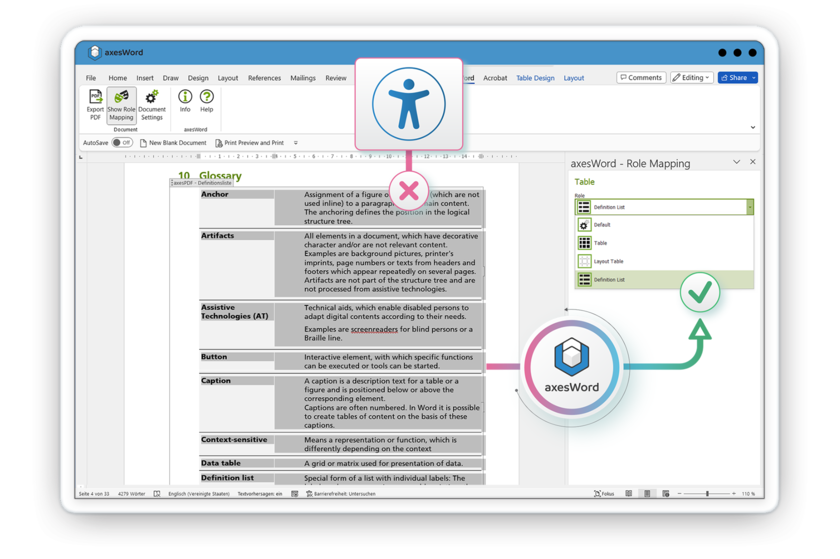
Create the PDF/UA document
The magic happens in secret: you trigger the automated PDF/UA creation, axesWord analyzes the document structure, evaluates additional data, and uses the information to create a lean structure tree in the PDF.
axesWord reminds you to add required settings: enter a suitable document title and specify the basic language of the document.
In addition to PDF/UA compliance, you can also create an archivable PDF according to PDF/A: Archivability and accessibility do not have to be contradictory.
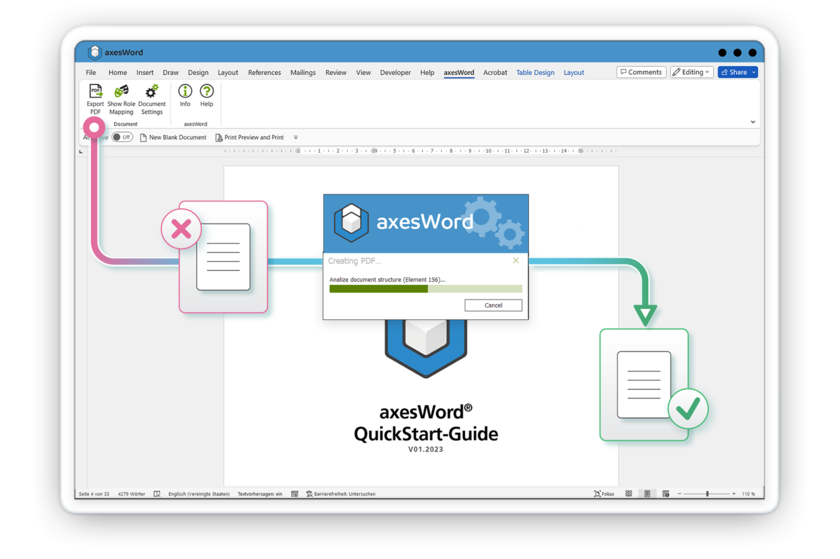
Ready! PAC confirms it!
Finally, confirm the accessibility of the PDF document you created using a checking tool - for example with the PDF Accessibility Checker PAC, axesCheck, or axesPDF.
If you have worked correctly, the automatic PDF/UA check will show you lots of green check marks. Don't forget the visual check - it's the only way to check whether the additional information is included in your PDF as intended and whether the logical sequence of the contents is correct.
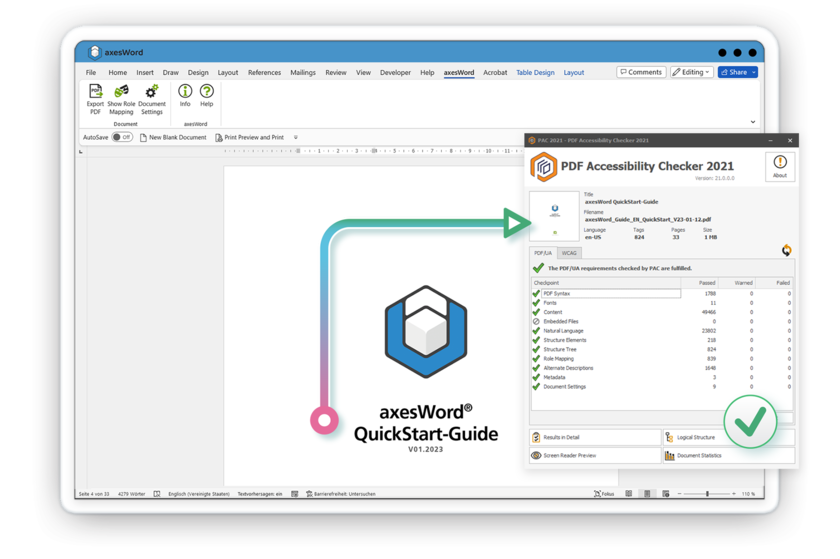
High-quality semantics and the best user experience for screen reader users
Equal access to information for all is only achievable if all visual information is completely available in non-visual form. It's not just about getting the seminar description or the exact invoice amount. No, it must be available in the same way: equally fast, equally complete, equally trustworthy.
This is exactly where axesWord comes into play: based on the information in Word, the add-in enables high-quality semantics to be transferred to the PDF. This guarantees a comparable user experience for screen reader users as for sighted people. This is the only way to achieve inclusion in the digital world.